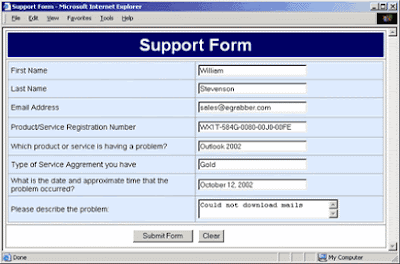Customer Organization:
- Social media spreadsheets. With Act 2010, you can view your contacts' social media affiliations using one screen. Once setup, access to clients' membership information with such popular social media sites as Facebook, LinkedIn, and Plaxo is at your fingertips with the click of a tab, allowing you to see with whom they are affiliated as well as pertinent contact information.
- Media member management. The software's redesigned interface makes searching your contacts easier and less time-consuming. With a design theme comparative to other popular software programs, Act 2010 allows users to access desired customer information using a collection of one-click buttons that make client tracking a breeze.
- Opportunities. Using the newly-designed interface, users of Sage software Act! 2010 can track and focus on clients based upon their specific preferences, such as products and services, group affiliations, and contact history.
- Results. Your carefully planned marketing strategies are the bread and butter of your business. By monitoring your marketing results via Act! 2010, you can take advantage of the capabilities of the contact management database and follow your clients through all aspects of your marketing campaigns.
- Business integration. One key feature mentioned in any reliable ACT! by Sage 2010 review is the ability to create and generate reports that may be sent and viewed using popular business software programs like Microsoft Excel, Outlook, QuickBooks, and others.
- Lead follow-up. Using Sage software Act 2010, independent marketers and business entrepreneurs are able to follow leads from the initial contact through the final sale. The dashboard feature displays client information among various available graphics for efficiently gathering pertinent information at a glance.