ACT! Addons from eGrabber
eGrabber ACT! Addons | What does it do? | ACT!™ versions supported | Who can use it? |
AddressGrabber Suite for ACT! | A productivity suite comprising 6 add-ons that are designed to speed-up the most frequently used activities in ACT!. Routine activities such as adding contacts, looking up contacts, scheduling activities can be done 10 times (10x) faster with Suite in ACT!. | ACT! 2010 / 2009 / 2008 / 2007 / 2006 | Sales and marketing professionals, Small business owners, Office Administrators, Managers. |
AddressGrabber (Standard & Business Editions) | Captures contact details from emails, web pages and documents and automatically enters them into ACT! and shipping / accounting applications. | ACT! 2010 / 2009 / 2008 / 2007 / 2006 / 2005 / 6.0 | Small business owners, Office Administrators, Managers , Accounts / Finance departments, etc. |
eGrabber Dupchecker | eGrabber DupChecker is a tool that uses advanced fuzzy logic technology to quickly identify hard to find duplicates in your ACT! database. DupChecker automatically scans, identifies and groups duplicates for easy merging and de-duping. | ACT! 2010 / 2009 / 2008 / 2007 / 2006 | Sales and marketing professionals, Small business owners, Office Administrators, Managers |
ListGrabber | Builds a list of fresh leads in ACT! by capturing multiple contacts from online directories, yellow pages, chambers of commerce listings, tradeshow lists, etc | ACT! 2010 / 2009 / 2008 / 2007 / 2006 / 2005 / 6.0 | Sales and marketing professionals. |
ResumeGrabber | Captures and screens for resumes from the Internet, Email and PC folders, sorts them by keywords, experience, skill sets, location and enters them into ACT!. | ACT! 2010 / 2009 / 2008 / 2007 / 2006 / 2005 / 6.0 | Recruiters and Hiring managers. |
eMail-Lead Grabber | Processes email leads coming from online form submissions and third party sites and instantly transfers them into ACT!. | ACT! 2010 / 2009 / 2008 / 2007 / 2006 / 2005 / 6.0 | Realtors, Mortgage brokers, Insurance agents, Sales and marketing professionals, Small business owners. |
Schedule Automatic ACT! Database Maintenance
Did you know that you can create a schedule in ACT! for database maintenance? It is enough if the computer is running at the scheduled time; your ACT! need not even be open for the automatic maintenance. Here's how you can do it:
1. Select Tools >> ACT! Scheduler.
2. Click on 'Create a task' from the Schedule Tasks box.
3. Use the Browse button and navigate to the database you would like to schedule the maintenance for.
4. Enter a User name and Password for this database.
5. Select 'Database maintenance' from the Task drop-down list, and then click Next
6. Enable Integrity Check and Re-index options. Click Next.
7. Use the Set a Schedule dialog box to specify the schedule and click Finish.
8. To Start the ACT! Scheduler Service, select Tools >> ACT! Scheduler and click on the Start Service option from the Other Tasks section. Click Exit.
Note: Only an Administrator or Manager user can create a schedule for ACT! database maintenance.
Add Secondary Contacts to your ACT! Record
Note: The above is relevant for ACT! 2005 and 2006
Did you know that ACT! allows you to add an unlimited number of secondary contacts for each main contact? Each secondary contact can have its own field values. Here's how you can add a secondary contact:
1. In the ACT! Contacts view, select the Secondary Contacts tab.
2. Click on the New Secondary Contact button in the upper-left corner of the Secondary Contacts tab. The New Contact dialog box will open up.
3. Type in all relevant information for your contact and click OK to add the secondary contact.
Similarly, you can add more than one secondary contact for each main contact.
You can also customize the columns that are displayed for your secondary contacts. Simply click on the Options button in the upper right corner of the Secondary Contacts tab and from the drop-down, select the ‘Customize Columns’ option to do this.
Capture your email contacts into ACT! with a click!
AddressGrabber is a tool that helps you captures contact details from email signatures, web forms into your lead database in just One Click! AddressGrabber intelligently figures out critical contact details like First Name, Last Name, Title, Company, Street, City, State, Zip, Phone, Fax, Email address and Web site address and adds them automatically into your Address Book. Quickly import lead information directly into ACT!™.
To know more, Click AddressGrabber Business Edition
To download the free trial version click capture email contacts into ACT!
Dial out of ACT! using your Skype Account
Did you know that you can dial to Skype numbers from your ACT!? Well, here's how you can do it:
1. Set up a new phone number field called “Skype Number” in ACT!. Set the field Property type as “URL” (Since Skype places calls through the Internet).
2. When you enter the phone number in the field, type callto:// the country code, and then the phone number.
For example, if the phone number is +14087051106 in the Skype Number field, enter callto://+14087051106. The number is automatically created with a blue hyperlink.
3. To the right of the phone number field you will see a button with three dots. Click on that button to set the correct country code (for example, 1 for the USA, 44 for the UK, etc.).
Now to call this contact, simply click on the Skype Number field. Skype will open and begin dialing your call.
How to capture web form responses into ACT!
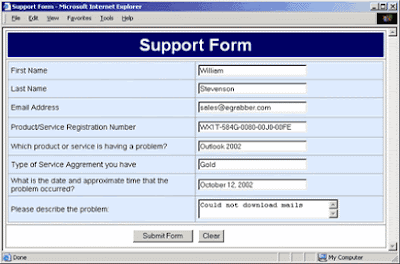
When customers fill out and submits web-site forms (like the one shown above), an email is sent to the company with all the responses. To enter details from email into ACT!, the user will have to select email details to enter and click on an AddressGrabber Icon. AddressGrabber intelligently figures out all details and places them in appropriate fields in ACT.
AddressGrabber can be mapped to enter custom fields such as number of employees and other custom fields into specific fields into ACT. You only need to train it once!
You can use this to enter Web form submissions, email invoices, PayPal statement, purchase orders and any other type of email into ACT! with just one click! AddressGrabber Business eliminates hassle of manually retyping or cut-n-paste. It is fast, accurate and saves time.
To know more, Click AddressGrabber Business Edition
To download the free trial version click web form response grabber
Move or Copy Items in ACT! Tabs between Contacts
Have you ever wanted to copy or move items from the Notes/History, Activities, Sales/Opportunities tabs of an ACT! contact / group to another? Here's how you can do it:
1. Lookup the contact or group that contains the item you would like to move and select the appropriate tab (Notes/ History, Activities, or Sales/Opportunities).
2. Highlight the item you would like to copy or move by clicking on the grey box to the left of the item.
(Note: You can select multiple items in a range by holding down the Shift key while selecting them. Select multiple items that are not in a range by holding down the Ctrl key.)
3. From the menu, select Edit >> Copy (or Edit >> Cut if you are moving the items).
4. Lookup the destination contact or group.
5. From the menu, select Edit >> Paste.
The item will now be pasted to the destination ACT! contact or group.
Contact Capture software for ACT that Capture contacts into ACT!
Do you want to automate contacts data entry into ACT! ?
AddressGrabber is the data entry automation tool that quickly captures contact details into ACT!.
Highlight any address and click and AddressGrabber. The contact information gets automatically added to ACT! within seconds.
AddressGrabber intelligently extracts name, address, email, phone and fax number from web forms, email signatures, web pages, documents, etc. and creates contacts in ACT!.
To know more, Click AddressGrabber
Download 10-day free trial version of AddressGrabber.
Automatically Create your Mailing List in ACT!
Did you know that you can create mailing lists in ACT! for contacts that have something in common? You can create a list (group)of contacts from a specific industry, region, etc. Every time a new contact is created, it will automatically be added to this list, if it matches your criteria.
Here's how you can do it:
1. Select Groups >> New Group from the Menu.
2. Enter the Group Name. Let's say you wish to create a list of contacts from the Real Estate industry; enter the Group Name as "Real Estate" followed by a description in the next field.
3. Click on the Add/Remove Contacts button and select Edit Criteria.
4. Use the drop-down options here to choose.
Type as Contact, Field Name as Industry, Operator as Contains and Value as Real Estate. Click on the Add to list button.
5. Click OK to create the new group.
Now, every time you mark an ACT! contact as belonging to the Real Estate industry, it will automatically be added to the new group that you created.

